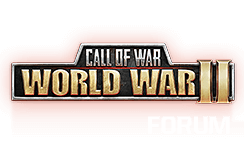High Command is the premium account of Call of War.
This offers the subscriber a number of features that streamline some of the tedious tasks in Call of War. These features can allow a player to be more effective on the battlefield.
These major features are:
1 ) Queuing up construction or production
2 ) Rally points
3 ) Fire Control for bombardment units
4 ) Shared Intelligence data
5 ) Ability to create one game per month with custom settings.
And a few minor features
6 ) High Command chat
7 ) Ability to join gold games free
8 ) Ability to post images in the World Herald
Each of these sections is a separate post in this thread,
This offers the subscriber a number of features that streamline some of the tedious tasks in Call of War. These features can allow a player to be more effective on the battlefield.
These major features are:
1 ) Queuing up construction or production
2 ) Rally points
3 ) Fire Control for bombardment units
4 ) Shared Intelligence data
5 ) Ability to create one game per month with custom settings.
And a few minor features
6 ) High Command chat
7 ) Ability to join gold games free
8 ) Ability to post images in the World Herald
Each of these sections is a separate post in this thread,
War is a game that is played with a smile. If you can't smile, grin. If you can't grin keep out of the way til you can. - Winston Churchill
VorlonFCW
Retired from Bytro staff as of November 30, 2020.
>>> Click Here to submit a bug report or support ticket <<<
VorlonFCW
Retired from Bytro staff as of November 30, 2020.
>>> Click Here to submit a bug report or support ticket <<<